How it works
*Anyone can create subtitles for any public YouTube video.*
Only YouTubers can publish the subtitles on YouTube.
How to create subtitles and publish them on YouTube
1 Search video by its URL/link.
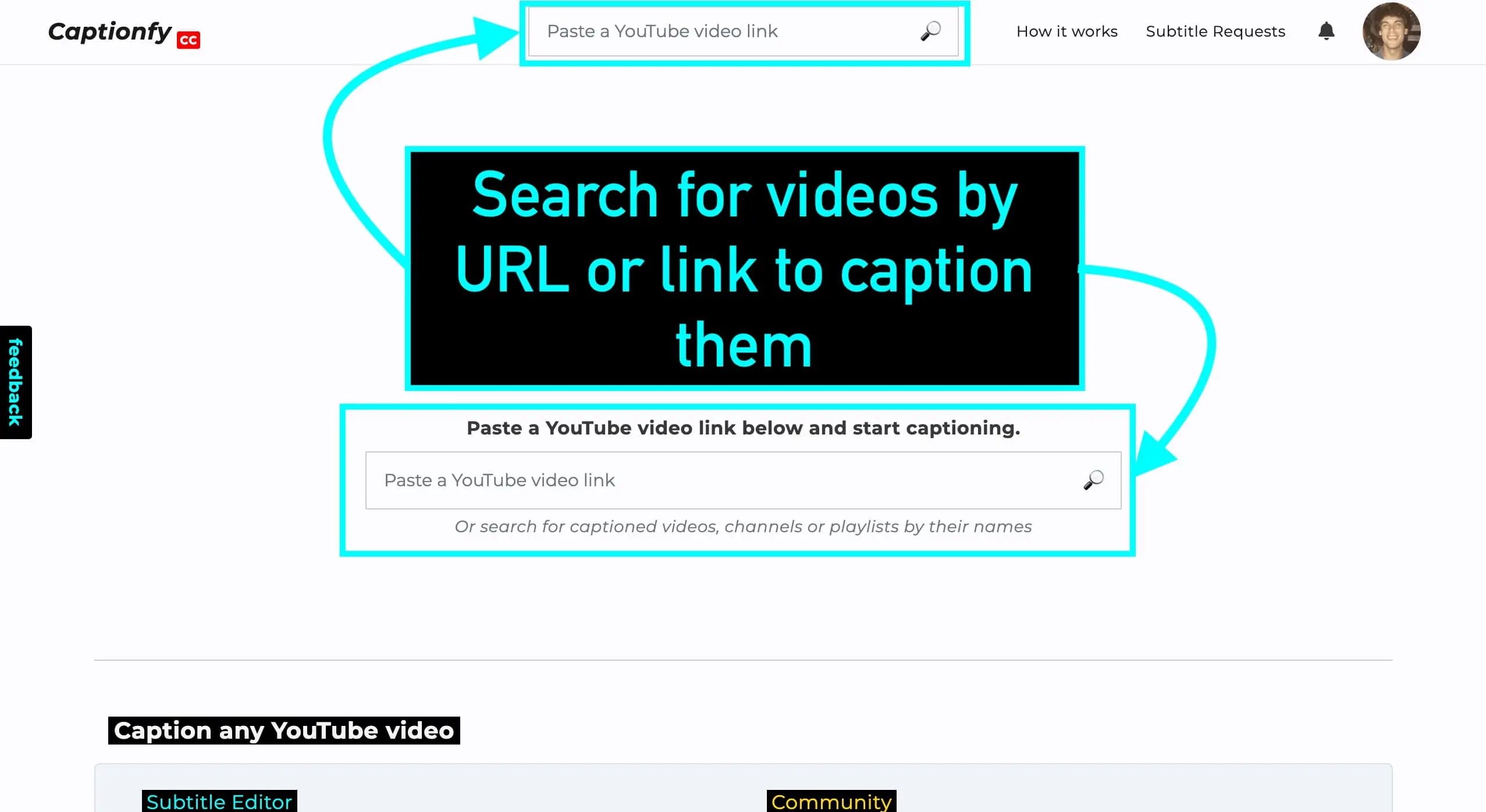
2 Click "Create subtitles"
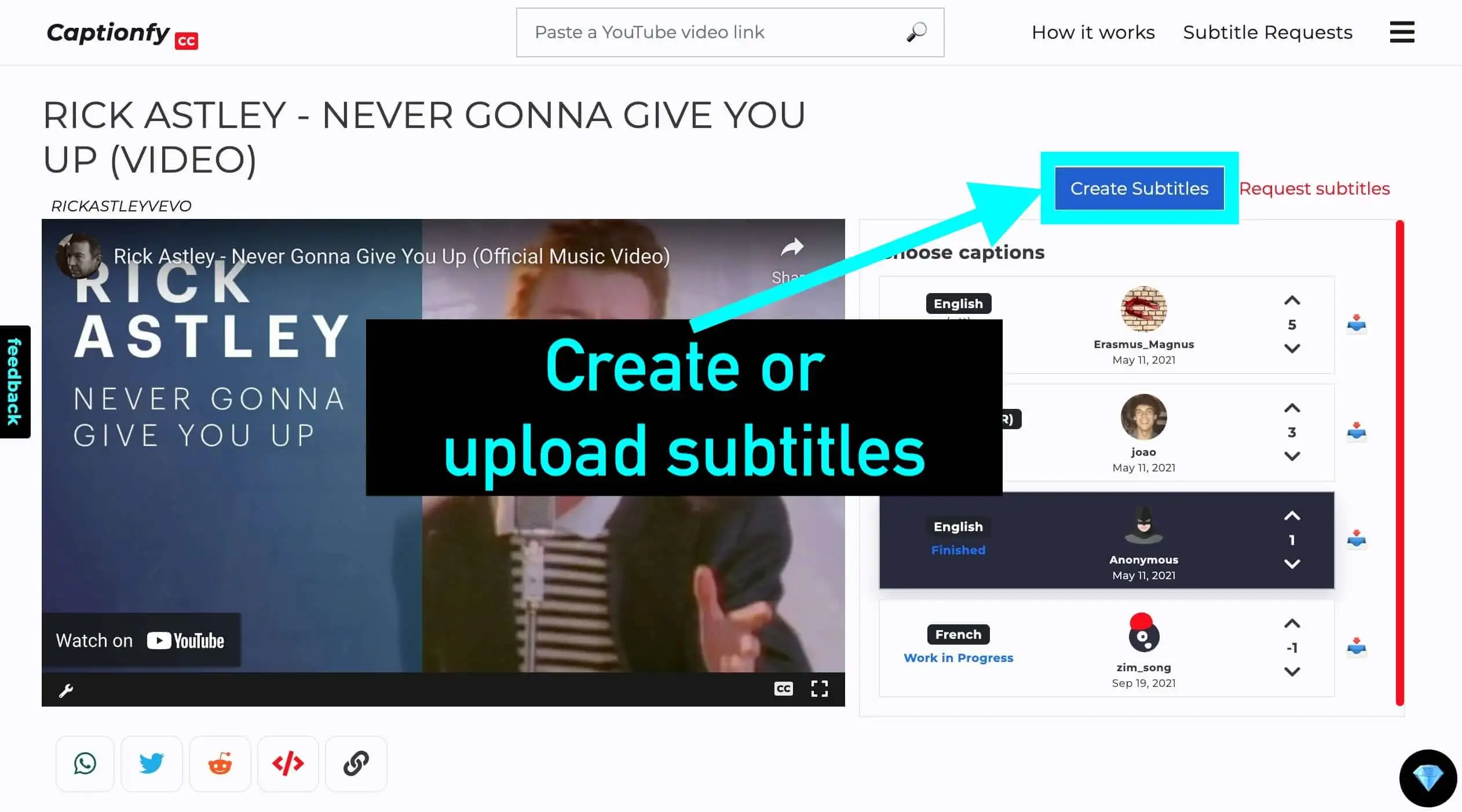
3 Choose how you want to create the subtitles
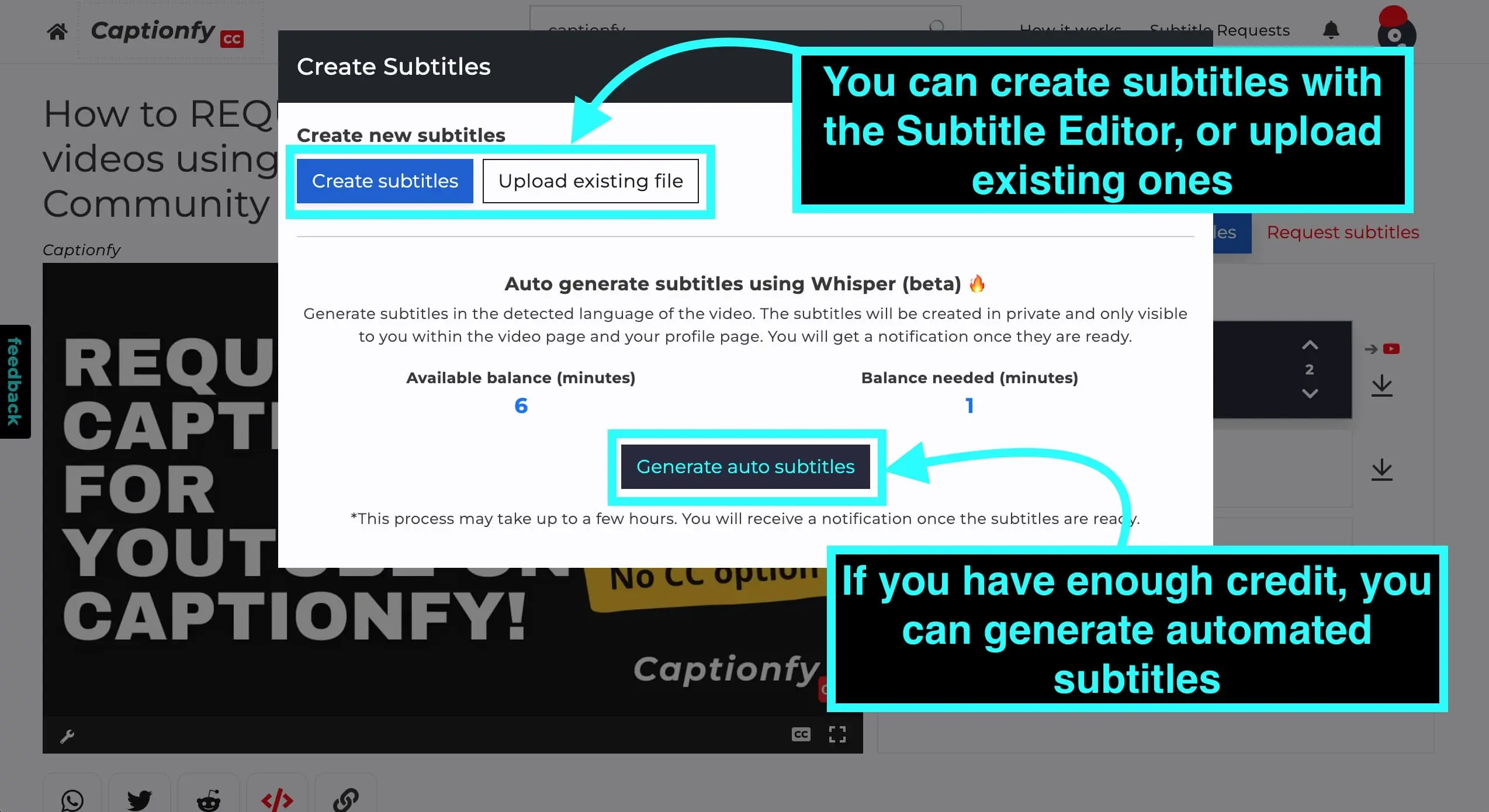
You can either create new subtitles using the editor, upload an existing subtitle file, or generate subtitles automatically if you have enough credit.
4.1 Auto-generating subtitles
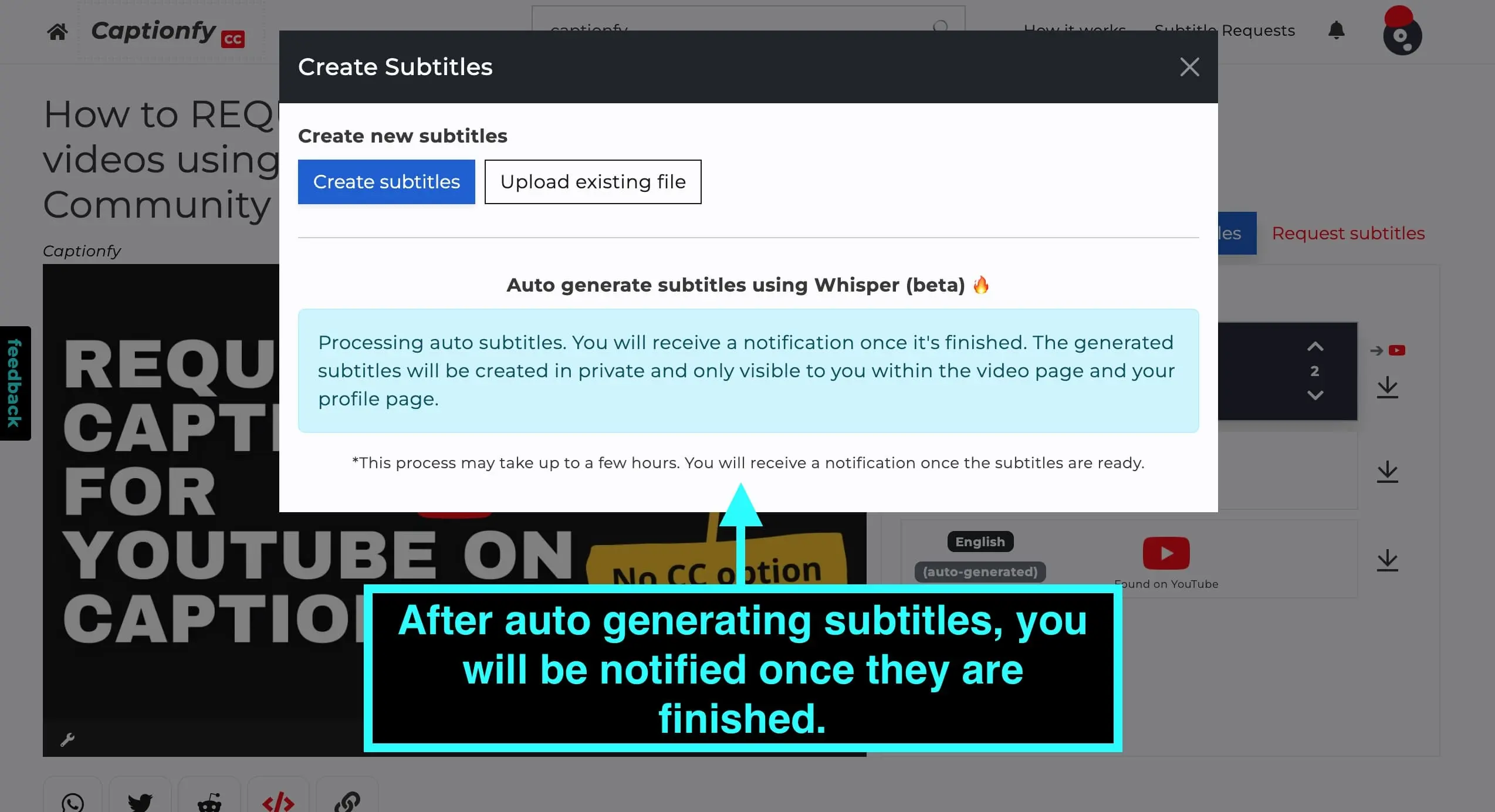
If you auto-generate subtitles, you will be notified once they are finished and a new subtitle project will be created in your profile and in the video page.
The new subtitles will be private and only you will be able to see and work on them. You can then use the editor to polish them (fix any errors or add colors, for example).
4.2 Using the editor to create your subtitles
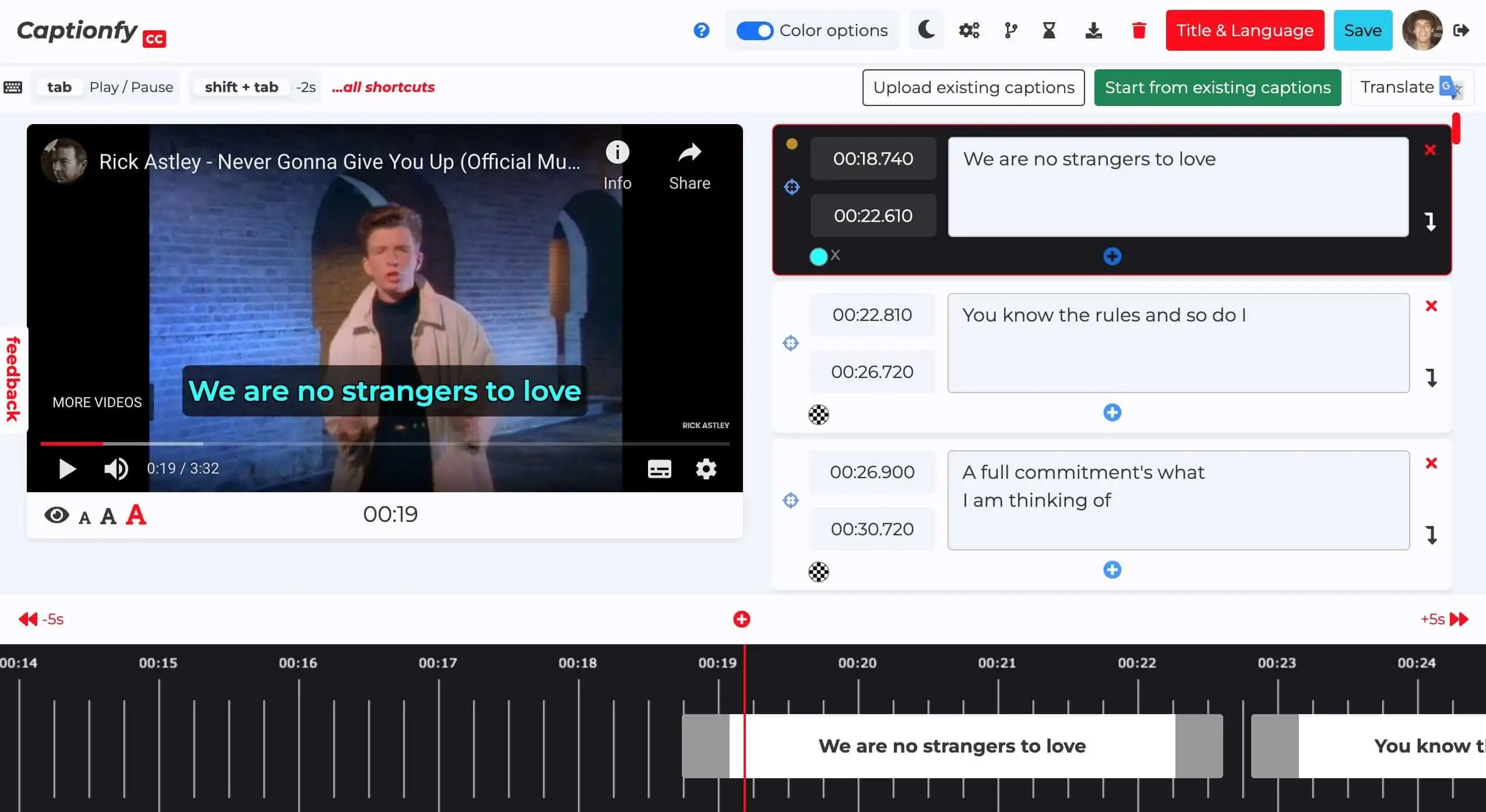
If you use the editor to create your subtitles, you have many options. You can start with existing captions (e.g. YouTube's auto-generated subtitles) or create subtitles from scratch. You can also auto-translate existing subtitles.
5.1 Connect your YouTube account to easily publish the subtitles to YouTube (if you are the YouTuber).
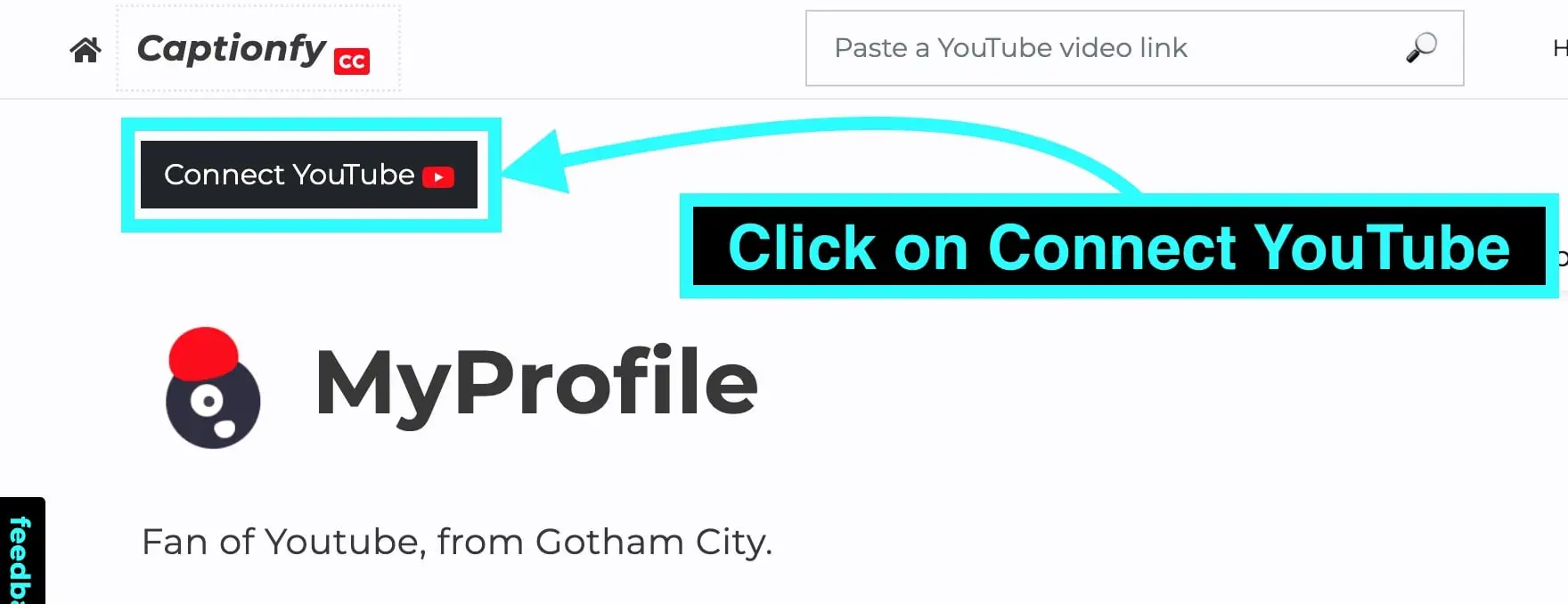
You can connect your YouTube channel to Captionfy to publish the subtitles very quickly. To connect, go to your profile and click "Connect YouTube" and follow the instructions you will receive.
5.2 Publishing the subtitles on YouTube (if you are the YouTuber).
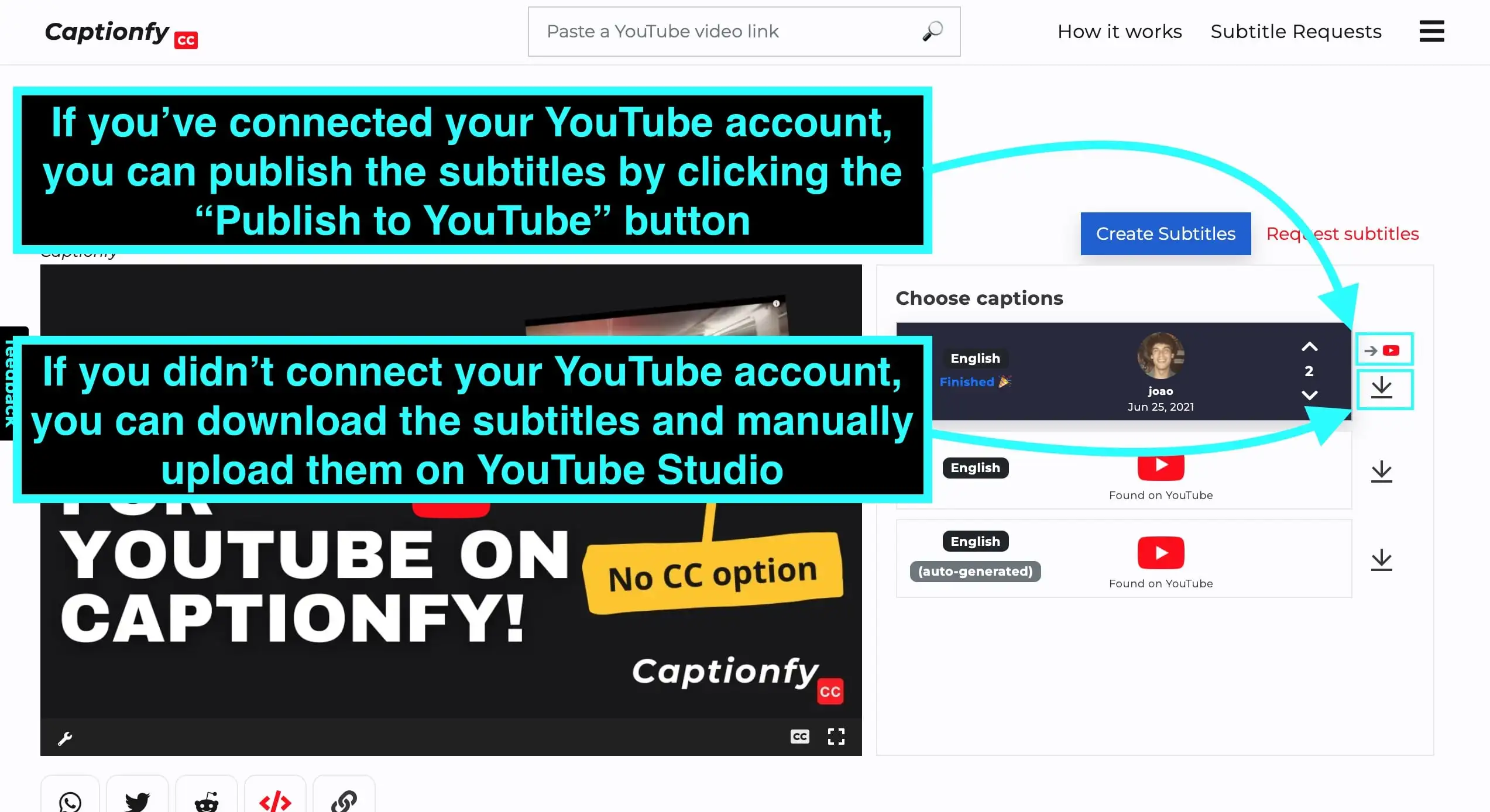
If you have connected your YouTube account (see step above), you can simply click "Publish to YouTube" and the subtitles will be automatically published.
If you haven't connected your YouTube account, you can download the subtitles and upload them manually on YouTube Studio. Here is a YouTube tutorial for uploading subtitles
How to view and share subtitles created on Captionfy
1 Search video by URL/link or title/channel.
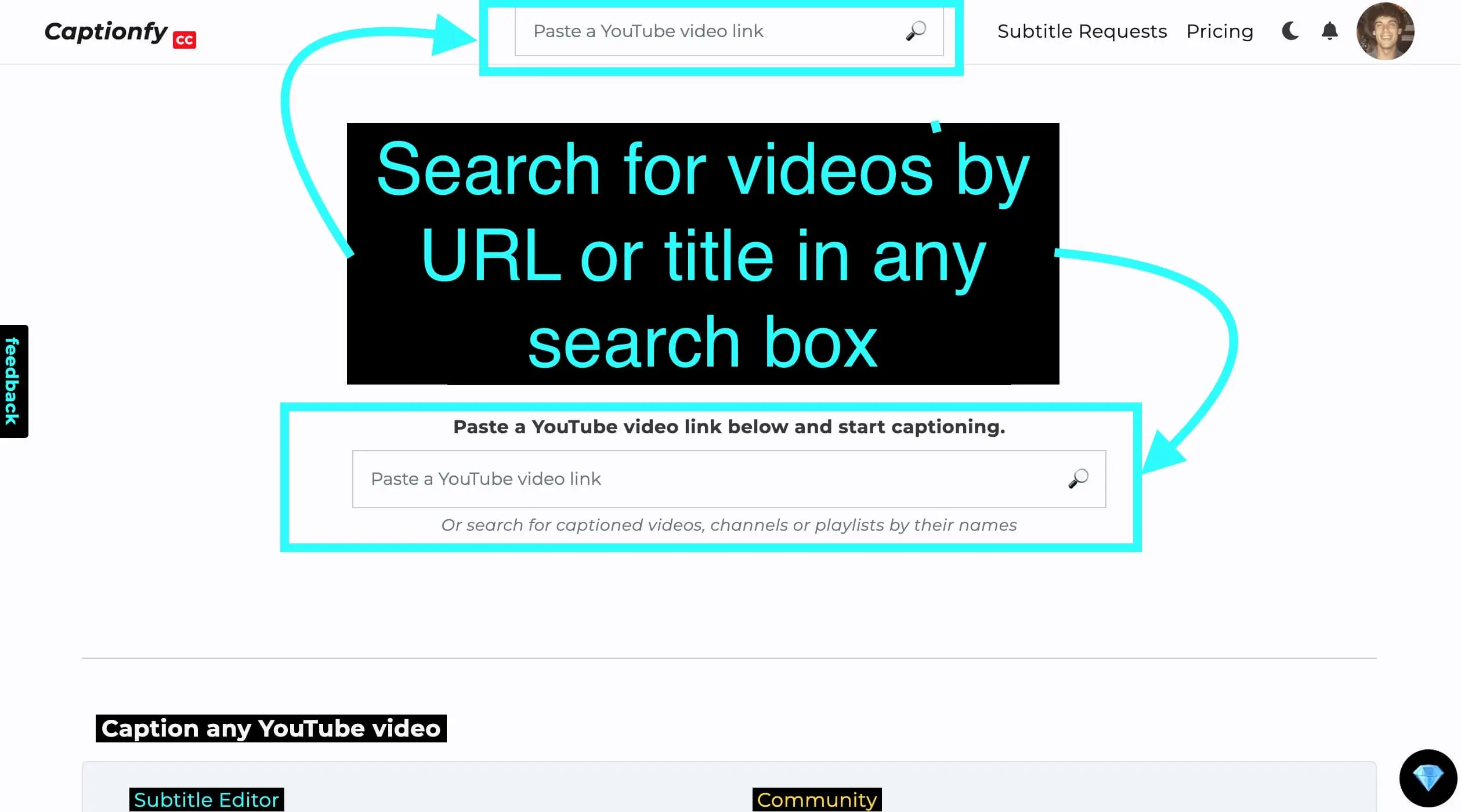
3 Watch, share or embed the video page with the selected subtitles.
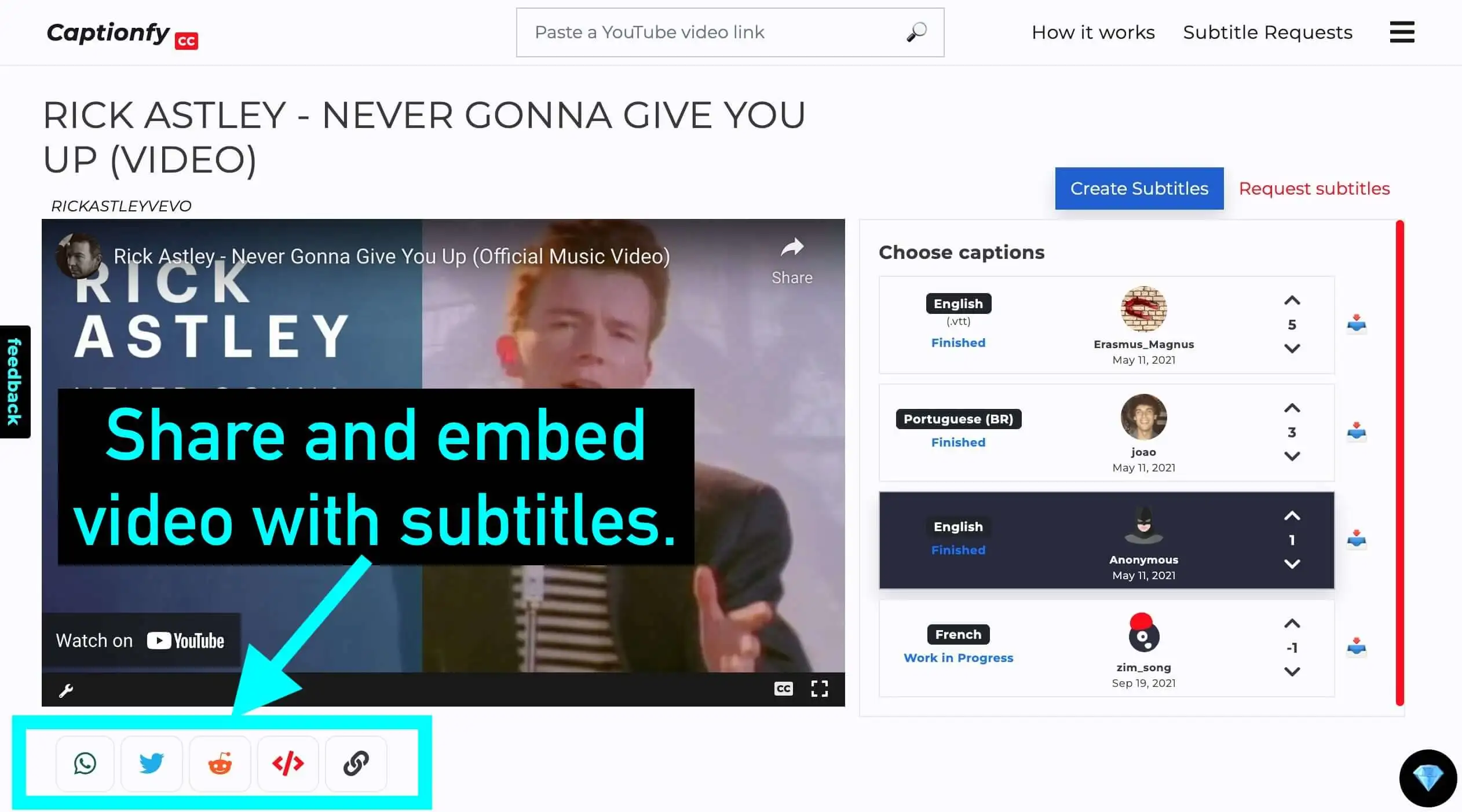
To embed the video with the subtitles from Captionfy on your site, follow the embed dialog instructions.